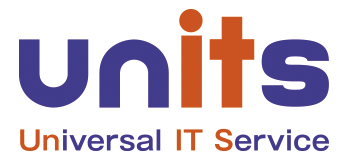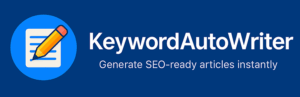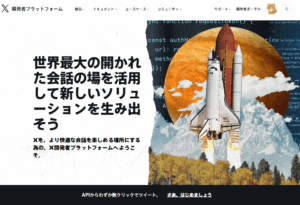KeywordAutoWriter Manual
1. Overview
KeywordAutoWriter is a WordPress plugin that automatically generates articles based on specified keywords.
Before writing, it also provides the KWTreeBuilder (Keyword Tree Builder) feature, which helps you visualize related keywords in a tree structure. This makes it easier to decide which topics are most suitable for article creation.
Main features:
-
Generate articles automatically from keywords
-
Draft or publish immediately
-
Auto-generate titles and headings
-
Customize word count and structure
-
Keyword Tree Builder to explore content ideas
2. Installation
-
In the WordPress admin panel, go to Plugins > Add New
-
Click Upload Plugin at the top
-
Upload
keyword-autowriter.zip -
After installation, click Activate
3. Initial Setup
Once activated, a menu item Keyword Auto Writer will appear. Configure the following:
-
API Key
Enter the API key for ChatGPT or other LLMs if required. -
Save Options
-
Save as draft (recommended)
-
Publish immediately
-
-
Word Count
Minimum 500 – Maximum 5000 words
4. Basic Usage
4.1 Using KWTreeBuilder (Keyword Tree Builder)
-
Navigate to Keyword Auto Writer > KW Tree Builder
-
Enter your main keyword (e.g., “side hustle”)
-
Click Generate Tree
Example output:
You can then decide which keyword branch to turn into an article.
4.2 Generating an Article
-
From the chosen keyword, switch to the Generate Article tab
-
Input the following:
-
Keyword (e.g., “ChatGPT side hustle”)
-
Target audience (optional)
-
Word count
-
-
Click Generate Article
-
Wait a few seconds for your draft to appear
4.3 Saving and Editing
-
Draft Mode → Saved under Posts > All Posts as a draft
-
Publish Mode → Immediately visible on your site
You can edit the article like any regular WordPress post.
5. Advanced Usage
-
Generate from Tree
Click a keyword in the tree to auto-fill the generator. -
Multiple Articles Strategy
Write several articles from one main keyword and link them together. -
Auto Title
Enable automatic title suggestions for your articles.
6. Troubleshooting
-
Tree not generated → Check your API key.
-
Article not created → Increase timeout or check server stability.
-
Encoding issues → Ensure your WordPress is set to UTF-8.
7. Appendix
-
Storage: Generated articles are stored as standard WordPress posts.
-
Sample Workflow:
-
Generate tree for “side hustle”
-
Choose “ChatGPT side hustle”
-
Generate a 2000-word draft
-
Edit & publish
-