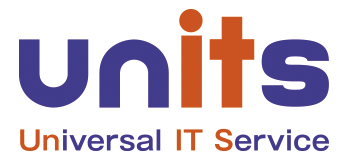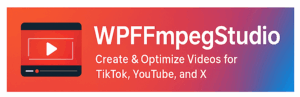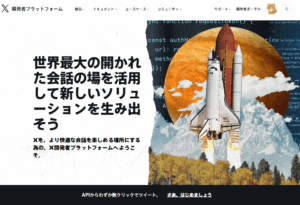WPFFmpegStudio Manual
1. Overview
WPFFmpegStudio is a WordPress plugin that uses FFmpeg to process videos and audio directly inside WordPress.
It is designed to create, optimize, and repurpose media for blogs and social networks.
Main features:
-
Auto-generate video thumbnails
-
Compress and optimize videos
-
Convert videos into multiple formats (mp4, webm, gif, etc.)
-
Create short videos from articles (AutoShots)
-
Export optimized videos for TikTok, YouTube Shorts, and X
2. Installation
-
Ensure that FFmpeg is installed on your server
-
Check with command:
ffmpeg -version -
Most hosting providers like Xserver or Sakura may have it pre-installed
-
-
In WordPress, go to Plugins > Add New
-
Upload
wp-ffmpeg-studio.zip -
Click Activate
3. Initial Setup
After activation, you will see WP FFmpeg Studio in the admin menu.
-
FFmpeg Path: Enter the path to
ffmpeg(e.g.,/usr/bin/ffmpeg) -
Output Folders:
-
Thumbnails (e.g.,
/wp-content/uploads/ffmpeg/thumbs/) -
Converted videos (e.g.,
/wp-content/uploads/ffmpeg/converted/) -
AutoShots videos (e.g.,
/wp-content/uploads/ffmpeg/auto/)
-
-
Auto Processing:
-
Run automatically when a new post is published
-
Or schedule periodic processing with cron
-
4. Basic Usage
4.1 Generate Thumbnails
-
Upload a video in the post editor
-
Click Generate Thumbnail
-
The image is extracted and can be set as the post thumbnail
4.2 Convert Videos
-
Go to WP FFmpeg Studio > Video Conversion
-
Select a video file
-
Choose the output format (mp4, webm, gif, etc.)
-
Click Start Conversion
4.3 AutoShots (Create Short Videos from Articles)
-
Go to WP FFmpeg Studio > AutoShots
-
Select an article
-
Combine text + images + optional BGM
-
Generate a 15–30 second short video
-
Output is saved in
/uploads/ffmpeg/auto/
5. Advanced Usage
5.1 TikTok / YouTube Shorts Integration
WPFFmpegStudio supports creating short videos optimized for TikTok and YouTube Shorts.
-
Recommended Settings
-
Resolution: 1080×1920 (vertical, 9:16)
-
Frame rate: 30fps
-
Length: 15–60 seconds (TikTok allows up to 10 minutes, but Shorts require ≤60 seconds)
-
-
TikTok Upload
-
Register your app with TikTok for Developers
-
Add redirect URL in the TikTok settings
-
Authenticate your TikTok account in WPFFmpegStudio
-
Upload generated AutoShots directly to TikTok
-
-
YouTube Upload
-
Enable YouTube Data API in Google Cloud Console
-
Obtain an API key and register it in WPFFmpegStudio
-
Enter Title, Description, and Tags
-
Upload videos directly to YouTube Shorts
-
👉 Combine this with XAutoPost to share article URLs on X, achieving a multi-channel promotion workflow.
5.2 Compress Videos
-
Reduce file size for faster mobile loading
-
Example option:
-crf 28 -preset veryfast
5.3 Convert to GIF
-
Cut a video segment and export as an animated GIF
5.4 Custom FFmpeg Commands
-
Advanced users can input custom FFmpeg parameters for specific conversions
6. Troubleshooting
-
FFmpeg not found → Ensure FFmpeg is installed on the server
-
No output video → Check folder permissions (must be writable)
-
Upload errors on TikTok/YouTube → Verify API keys and authentication
7. Appendix
Folder Structure
Example Workflow
-
Publish an article → Generate AutoShots video
-
Upload video to YouTube Shorts
-
Upload video to TikTok
-
Share article link via XAutoPost